
Zeus Cart 4.0 is a software package that allows you to open an online store on the Internet. Compared to other similar software, ZeusCart 4.0 offers a unique advantage of very simple integration of the online store into your existing site. For many similar systems, integration of an online store is a big problem that requires a lot of time and effort. We eliminated this labor-intensive task by using special tags. As a result we can offer our customers a very convenient tool for the quick launch of an online business.
ZeusCart 4.0 is primarily targeted at companies planning to carry out their business on the Internet. Moreover, it is equally suitable both for companies selling clothes, cosmetics, footwear, furniture, jewelry, etc. and for companies offering digital products (coming soon), such as software, music, games, e-books and e-documents.
This manual provides the information you need to build an Internet store using ZeusCart 4.0 store-building features.
Welcome to ZeusCart 4.0, the most feature rich, flexible and cost effective way to build an on-line store.
ZeusCart 4.0 is a unique e-commerce web site construction tool. Designed for business people with little or no technical skills, it constructs even the most complex stores quickly and easily. It has built in integration for secure multi-currency pricing and payment gateway, as well as many other features required by businesses who wish to trade via the Internet, such as stock control, order processing, tax, shipping, discounting, key event emailing and reporting. It enables you to offer many thousands of products in a store and has the facilities for you to change the look and feel of your store to suit your individual or corporate needs.
Store building and administration can be done on-line using a standard Internet connection and a web browser. No other software needs to be installed on your workstation unless you wish to use the Off-line Inventory Builder tool.Tax and shipping has also been designed with cross border trading in mind.
An electronic store comprises two parts - a client side (the storefront) and an administrator side (Administrator Console).
The client side (the storefront) is your website as seen by visitors. The ZeusCart 4.0's client side allows the visitors to your site to browse products in the online store, select products and put them into the shopping cart, as in a conventional supermarket, and then pay for the selected products using a credit card or other payment options.
The ZeusCart 4.0's administrator side allows you to stock up the store with products, as a conventional warehouse, maintain the inventory, track orders and payments.
This guide will take you through all the stages required to construct a ZeusCart 4.0 store, so before you continue, finish reading this introductory chapter as the information contained here will introduce you to some important considerations concerning trading on-line, and as such will have a bearing on the text you enter, the choices you make and the way that you build your store.
Supported Operating Systems:
Linux x86, x86-64 and Windows,Mac.
Supported Web Servers:
Apache 1.3.x.
Apache 2.0.x .
Apache 2.2.x.
Supported Browsers:
Google Chrome
Microsoft Internet Explorer 6 and above.
Mozilla Firefox 3.0.
Opera
Safari
PHP Compatibility:
safe_mode must be disabled
file_uploads must be enabled
allow_url_fopen must be enabled
magic_quotes_sybase must be disabled.
sql.safe_mode must be disabled
PCRE extension must be enabled
ini_set function must not be disabled
memory_limit >= 32M or more
zlib library enabled.
GD image library must be installed and enabled
MySQL:
3.23 to 5.x.
MyISAM storage engine.
SSL:
If HTTPS is used to work in the admin, SSL certificate should be valid. Self-signed SSL certificates are not supported.
Preparing to Install
Since you know that ZeusCart 4.0 is Open Source and you can download it from https://github.com/ZeusCart/zeuscart.
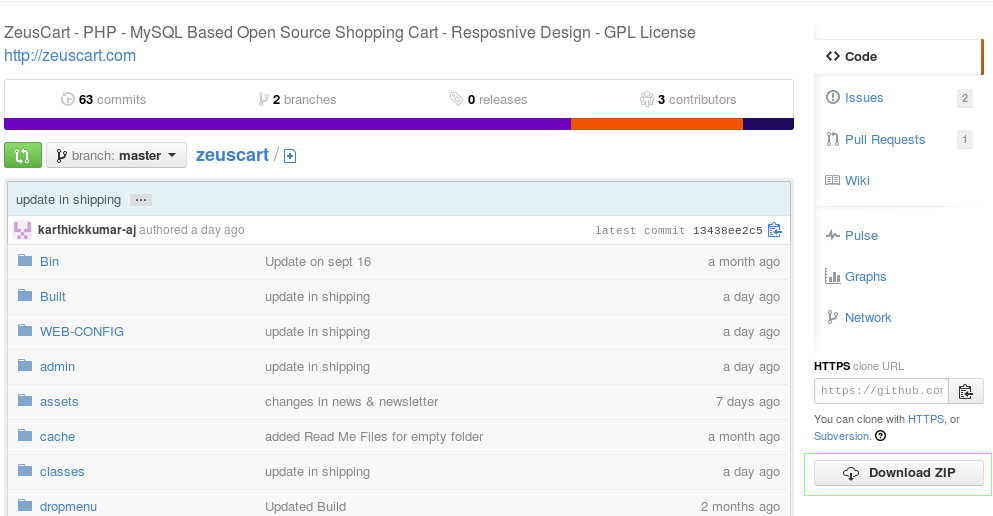
After downloading the .zip from the Downloads page, follow these steps to get the online shop running
1.Unzip the file on your PC.
2.Copy all folders and files to the Web server and place them in the destination folder (for example, "root") in which you want to install ZeusCart 4.0 software. ,
3.After uploading files in FTP Server apply 0777 access permission for the following folder after you uploaded your files ,
images - and its sub folders and files
./bin - and its sub folders and files
/built - and its sub folders and files
/cache - and its sub folders and files
/admin/cache - and its sub folders and files
/uploadedimages/ - and its sub folders and files
/userpage - and its sub folders and files
/upload_bulk_products - and its sub folders and files
admin/uploadedtsvfile - and its sub folders and files
includes - and its sub folders and files
includes/Charts - and its sub folders and files
12 .timthumb and its sub folder
4.Using your favorite browser, navigate to the following URL: www.your_site.com (where "www.your_site.com" is your Web server's address and "store" is the folder that contains the installation files)
5.Then follow the instructions on the screen using the installation steps.
We strongly recommend that you should rename the "install" folder for data security reasons
The following is a list of possible reasons you are unable to install ZeusCart software:
You do not have permission to write to the folder that contains the installation files. Write access permission is required to install ZeusCart software. For assistance, please contact your web hosting provider.
The PHP version installed on the Web host is earlier than 5.2.2. PHP version 5.2.2 or later is required to install ZeusCart software. For assistance, please contact your system administrator.
Insufficient disk space available on the Web host. A minimum of 25 Mb of available disk space is required to install ZeusCart software.
'safe_mode' directive is enabled. To achieve normal system operation, you must set safe_mode = Off in php.ini." .And zlib library enabled GD image library must be installed and enabled
PHP support for MySQL is missing. You should enable MySQL support for PHP. For Windows platforms, uncomment the string 'extension=php_mysql.dll'. For Unix platforms, uncomment the string 'extension=php_mysql.so'. For additional assistance, please contact your system administrator or hosting provider.
Step 1: Introduction.
This page gives you some introduction about the installation process. Just read it and click Next button.
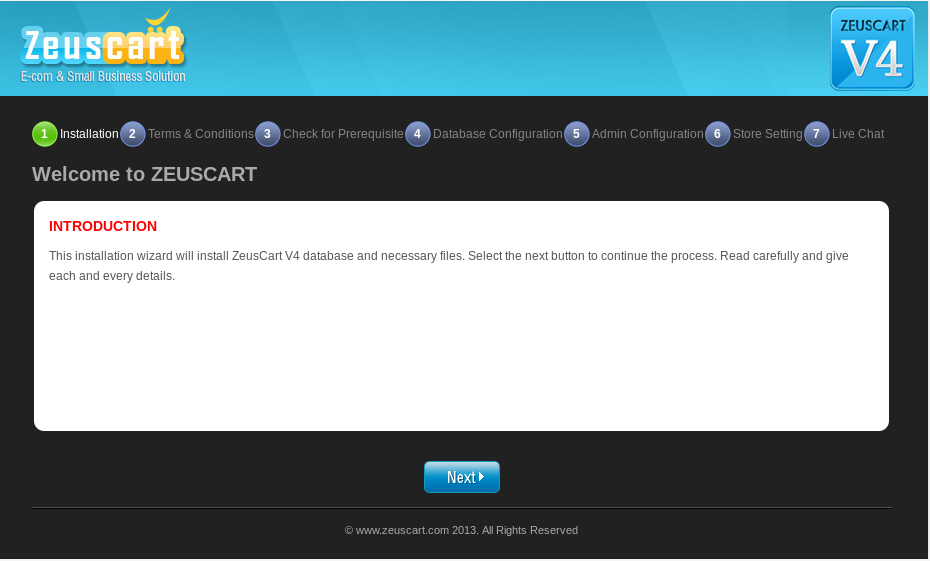
Step 2: Terms & Conditions.
The terms of the General Public License Agreement can be found on this page. Please read them very carefully and select the checkbox only if you agree to the terms and conditions of this License Agreement. Then click Next.
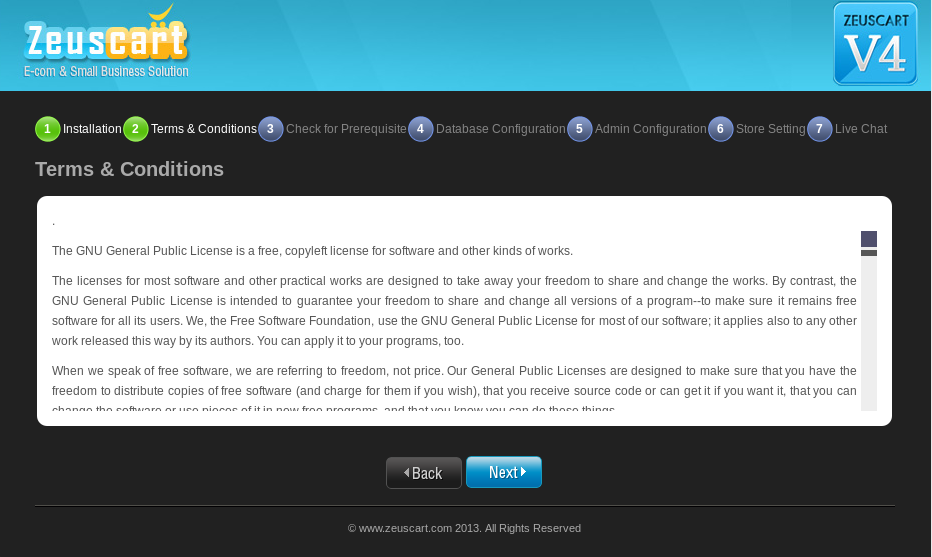
Step 3: Check for Prerequisite.
This page checks you to see whether you have all the settings completely. If you have installed the PHP then it will display "Installed" corresponding, or it will display "Not installed". Check out all the settings and click Next button.
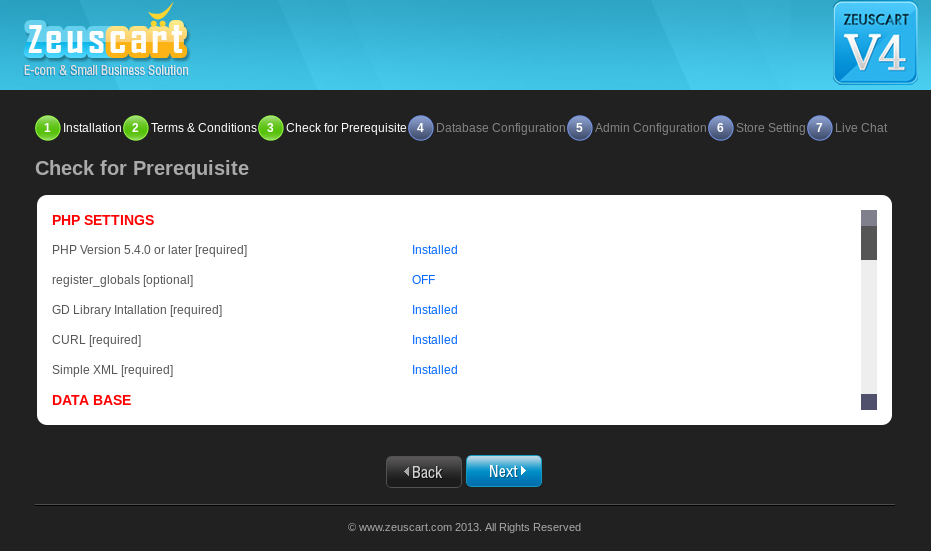
Step 4: Database Configuration.
Database server name: The name of the database server. The commonly used name is localhost. This information is provided by your administrator or hosting provider.
Database Name: This is what you named your database. Enter the database name without quotes or spaces.
Database User name: The username for accessing the database. This information is provided by your administrator or hosting provider.
Database Password: The password for accessing the database. This information is provided by your administrator or hosting provider.
Datebase With Sample Data: At the storefront you can view sample products when select this check box
Enter all the valid information and click Next.
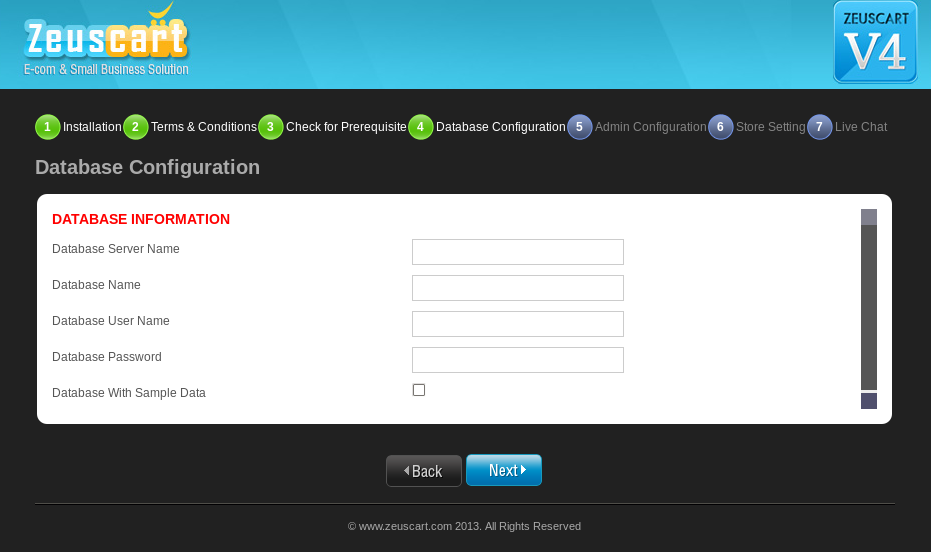
Step 5: Admin Configuration.
Domain Name: Enter your domain name. For Example: http://www.your_site.com
Admin Email: Enter the address where you would like to be notified when someone places an ad or uses the 'Contact Us' form.
Admin User Name: Enter the user name you would like to use to log in to the administration area.
Password: Enter the password you would like to use to log in to the administration area.
Confirm Password: Re enter the password for verification.
Enter all the valid information and click Next.
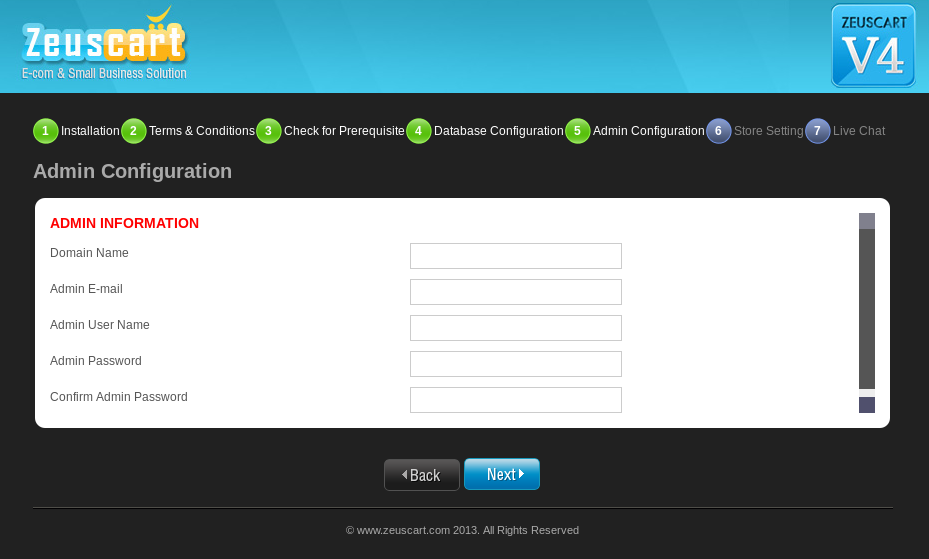
Step 6: Store Configuration.
Select Language: Select the language which you want to run the store end.
Currency Name: Enter the primary currency you wish to use for your entire site. Based on the currency you have selected only all the transactions will be processed.
Currency Token: Enter the token of your currency. You can consider it as the symbol of currency.
Currency Code: Select the code of currency name that you have you entered from the list box.
Enter all the valid information and click Next.
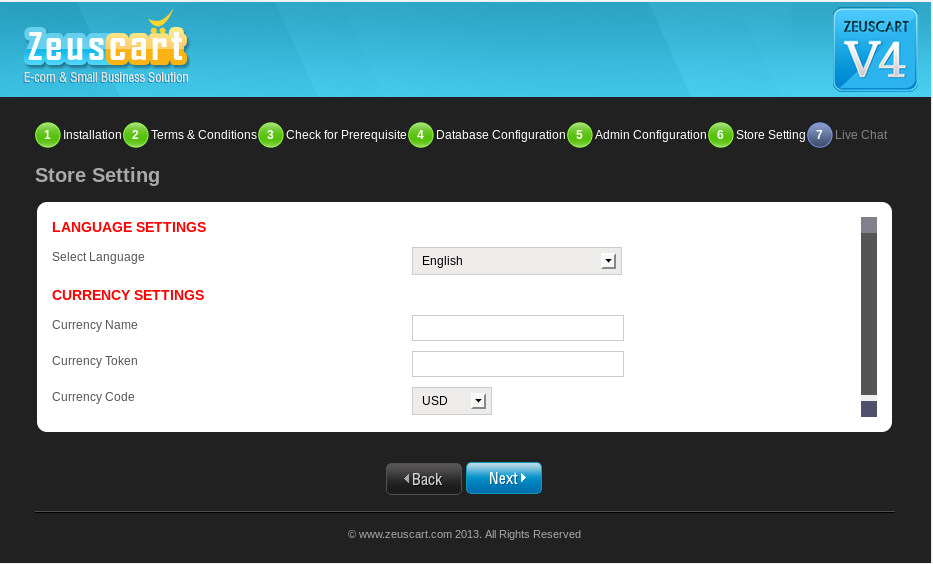
Step 7: Live Chat
This page you can install the live chat setting for your website
Account Name: Enter the account name in onetoone live chat account
Passworde: Enter the password
Confirm password: Enter the confirm password is same as password
Email: Enter the email address
Turning code:Enter the turning code that displayed below
Enter all the valid information and click Next.
Else you can skip that page
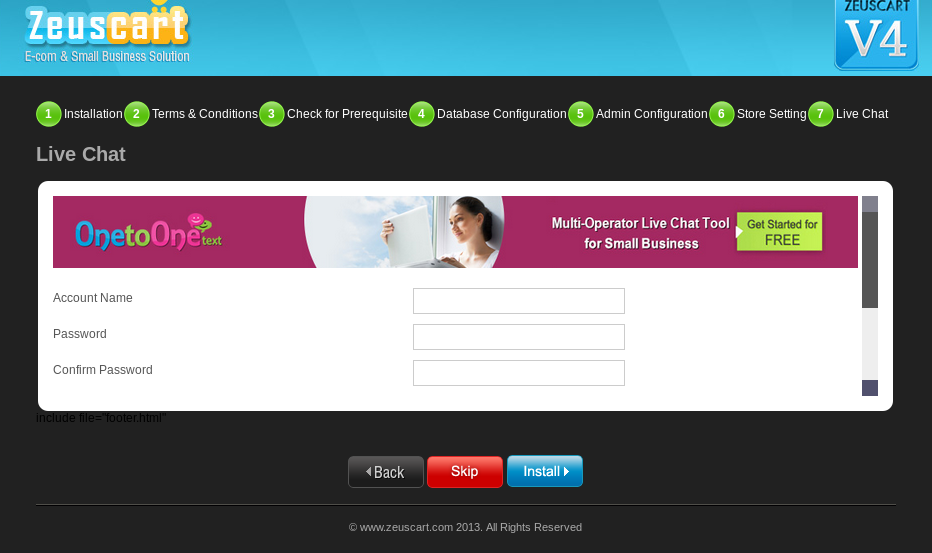
Step 8: Finish.
After the installation has finished, you will see a page informing you of successful installation. It will also provide the details for accessing the online storefront and the Admin Area. The same is sent to the e-mail address you provided.The installation has been finished. Now you can start your online shopping cart website.
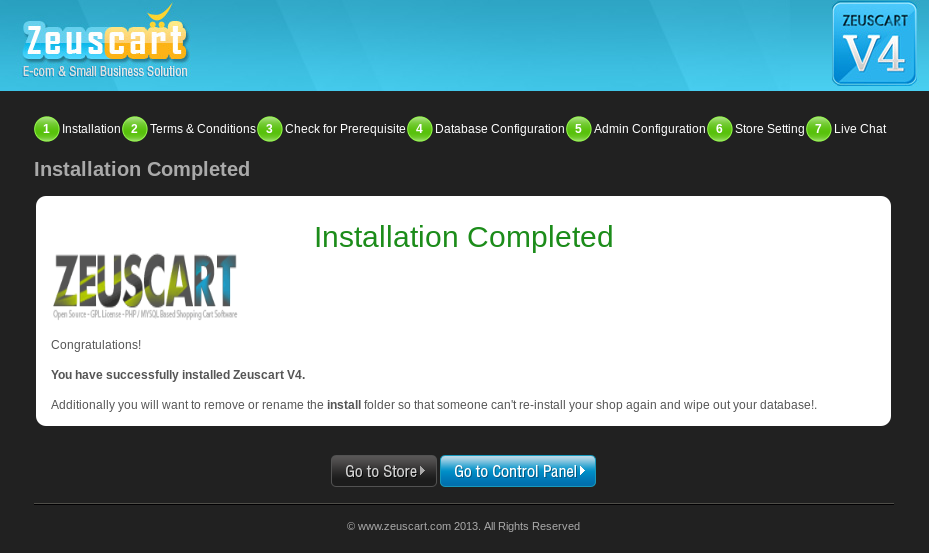
Zeuscart welcomes you for joining with us